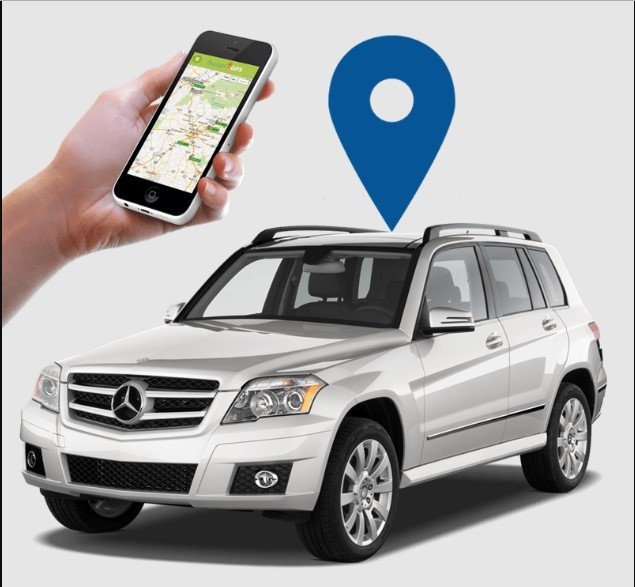how to set up a car-tracker vehicle
Setting up a car tracker involves installing a GPS tracking device in your vehicle to monitor its location and movement. Here's a step-by-step guide to help you set it up:
Read More
Step 1: Choose the Right GPS Tracker
- Types of Trackers: Decide between an OBD-II tracker, a hardwired tracker, or a portable tracker.
- OBD-II Tracker: Plugs into the vehicle’s OBD-II port, usually located under the dashboard.
- Hardwired Tracker: Connected directly to the vehicle's electrical system, providing a more permanent solution.
- Portable Tracker: Battery-powered and can be placed anywhere in the vehicle.
Step 2: Purchase the Tracker and a Subscription Plan
- Most GPS trackers require a subscription to a tracking service for real-time location data.
Step 3: Gather Tools and Materials
- Depending on the type of tracker, you might need basic tools like screwdrivers, pliers, and zip ties.
- If hardwiring, ensure you have wire strippers, electrical tape, and connectors.
Step 4: Install the Tracker
For OBD-II Tracker:
- Locate the OBD-II port (usually under the dashboard near the steering wheel).
- Plug the tracker into the OBD-II port.
- Ensure it’s securely connected.
For Hardwired Tracker:
- Locate a Power Source: Typically, the tracker needs a constant power source (usually the vehicle’s battery) and a ground connection.
- Connect the Wires:
- Red wire to a constant power source (positive terminal).
- Black wire to a ground point (negative terminal).
- Additional wires may be connected to the ignition or other points, as specified in the manual.
- Secure the Tracker: Use zip ties or double-sided tape to secure the tracker in a hidden location inside the vehicle.
- Test the Connections: Ensure all connections are secure and the tracker powers on.
For Portable Tracker:
- Charge the tracker fully.
- Place it in a secure and hidden location within the vehicle (e.g., under a seat, in the trunk).
Step 5: Activate the Tracker
- Follow the manufacturer’s instructions to activate the tracker, which usually involves setting up an account on a website or app.
- Enter the tracker’s unique ID and follow the setup instructions to link it to your account.
Step 6: Test the Tracker
- Take your vehicle for a short drive to ensure the tracker is working correctly.
- Check the real-time location on the app or website to verify that it updates as expected.
Step 7: Secure the Tracker
- Ensure the tracker is well-hidden and secured to prevent tampering.
Step 8: Monitor the Tracker
- Regularly check the tracker’s battery level if it’s a portable device.
- Monitor the tracking service to ensure the device is always functioning properly.
Tips:
- Choose a Reliable Tracker: Research different models and read reviews to select a reliable and accurate GPS tracker.
- Maintain the Device: Regularly check for software updates and keep the device clean and dry.
- Privacy and Security: Be aware of privacy implications and ensure that only authorized individuals have access to the tracking data.
Step 1: Choose the Right GPS Tracker
- Types of Trackers:
- OBD-II Trackers:
- Pros: Easy to install, provides data directly from the vehicle’s onboard diagnostics.
- Cons: Easily accessible, which might make it prone to tampering.
- Hardwired Trackers:
- Pros: Permanently installed, harder to detect and tamper with, usually more reliable.
- Cons: Requires professional installation or advanced DIY skills.
- Portable Trackers:
- Pros: No installation required, can be moved between vehicles.
- Cons: Requires regular charging, less secure if discovered.
- OBD-II Trackers:
- Features to Consider:
- Real-time tracking: Check if the device offers live tracking updates.
- Geofencing: Set up virtual boundaries and get alerts when the vehicle enters or exits these areas.
- History logs: Ability to review past routes and trips.
- Speed alerts: Notifications if the vehicle exceeds a certain speed.
- Battery life: For portable trackers, ensure the battery lasts long enough for your needs.
Step 2: Purchase the Tracker and a Subscription Plan
- Research Providers: Compare different service providers for coverage, reliability, and cost.
- Subscription Plans: Determine the frequency of updates and choose a plan that fits your needs (e.g., updates every minute, 5 minutes, etc.).
Step 3: Gather Tools and Materials
- Tools for Installation:
- For OBD-II: No tools needed.
- For Hardwired: Screwdrivers, pliers, wire strippers, electrical tape, connectors, zip ties, multimeter (for testing connections).
- For Portable: Charging cable, adhesive or Velcro strips for securing the device.
Step 4: Install the Tracker
For OBD-II Tracker:
- Locate the Port: Typically found under the dashboard, near the steering column.
- Plug and Play: Simply insert the tracker into the port and ensure it is firmly connected.
- Secure with Tape: If the tracker is loose, use tape or a clip to ensure it stays in place.
For Hardwired Tracker:
- Find a Suitable Location: Choose a hidden spot within the vehicle, such as under the dashboard, in the glove compartment, or in the trunk.
- Connect Power:
- Identify a constant 12V power source. Use a multimeter to verify the connection.
- Connect the red wire to the power source and the black wire to a ground point (e.g., metal chassis).
- Ignition Wire (if applicable):
- Connect the ignition wire to a power source that is only active when the vehicle is running.
- Test the Device: Ensure it powers on correctly and verify the connections.
- Secure the Tracker: Use zip ties or double-sided tape to hide and secure the tracker.
For Portable Tracker:
- Charge the Tracker: Fully charge the device before installation.
- Placement: Choose a location that is both hidden and secure, such as under a seat, in the trunk, or in a storage compartment.
- Secure the Tracker: Use adhesive or Velcro strips to keep the tracker in place.
Step 5: Activate the Tracker
- Account Setup: Create an account on the manufacturer’s website or app.
- Device Registration: Enter the tracker’s unique ID and follow the instructions to link it to your account.
- Configure Settings: Customize alerts, geofences, and other preferences according to your needs.
Step 6: Test the Tracker
- Initial Drive Test: Take your vehicle for a short drive and monitor the tracker’s updates.
- Check Accuracy: Ensure the location updates are accurate and timely.
- Troubleshoot: Address any issues with connectivity or power as needed.
Step 7: Secure the Tracker
- Hide Effectively: Ensure the tracker is well-hidden and not easily accessible.
- Secure Connections: Double-check that all connections are secure and the tracker is firmly in place.
Step 8: Monitor the Tracker
- Regular Checks: Periodically check the tracker’s status and battery level (if portable).
- Software Updates: Keep the tracking software up to date for improved performance and security.
- Alert Settings: Regularly review and adjust alert settings based on your needs.
Additional Considerations:
- Professional Installation: If you're not confident in your ability to install a hardwired tracker, consider professional installation services.
- Legal Considerations: Ensure you comply with local laws regarding the use of GPS trackers, especially if tracking a vehicle you do not own.
- Data Privacy: Protect your tracking data by using strong passwords and secure connections.