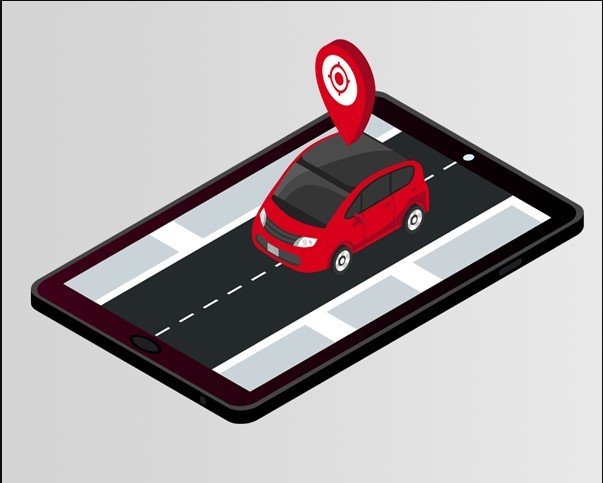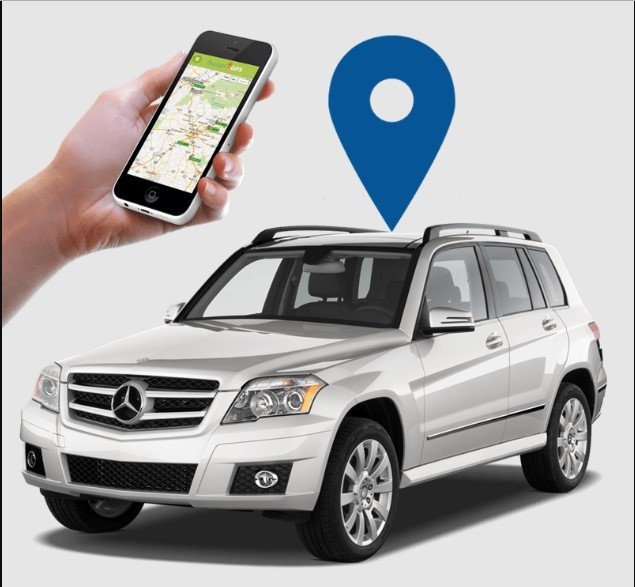Installing and configuring a vehicle-car tracker
Installing and configuring a vehicle tracker can be a great way to enhance the security and monitoring of your vehicle. Below is a step-by-step guide to help you through the process:
Read More
1. Choose the Right Tracker
- Type of Tracker: Decide between an OBD-II tracker (plugs into your car's OBD-II port) or a hardwired tracker (wired directly into the vehicle’s electrical system).
- Features: Consider features like real-time tracking, geo-fencing, speed alerts, historical data, and battery life.
2. Purchase a SIM Card (If Required)
- Some trackers require a SIM card for cellular connectivity. Ensure it’s compatible with the tracker and has an appropriate data plan.
3. Installation Process
- For OBD-II Trackers:
- Locate your vehicle’s OBD-II port (usually under the dashboard).
- Plug the tracker into the port.
- The device should power up automatically.
- For Hardwired Trackers:
- Tools Required: Wire strippers, crimp connectors, electrical tape, multimeter, and zip ties.
- Locate a Power Source: Identify a constant power source (usually the vehicle’s fuse box) and a ground connection.
- Connect Wires:
- Red Wire: Connect to a constant power source.
- Black Wire: Connect to the vehicle’s ground.
- Optional Wires: Some trackers have additional wires for ignition detection, external antennas, etc.
- Mount the Tracker: Secure the tracker in a hidden location, ensuring it’s not blocked by metal for proper GPS signal reception.
- Test the Installation: Power on the vehicle and check if the tracker is receiving power and transmitting data.
4. Configure the Tracker
- Install the Mobile App: Download the manufacturer’s app on your smartphone.
- Create an Account: Sign up and log in.
- Add the Device: Enter the tracker’s unique ID or IMEI number as instructed by the app.
- Set Preferences: Configure alerts (e.g., speeding, entering/exiting a geo-fence), tracking intervals, and other settings.
5. Testing the Tracker
- Drive the Vehicle: Take your vehicle for a test drive to ensure the tracker is functioning correctly.
- Check Real-Time Location: Verify that the tracker updates your vehicle’s location accurately in the app.
- Review Alerts: Test any alerts or notifications you have set up.
6. Maintenance and Troubleshooting
- Check the Battery: If using a battery-operated tracker, monitor the battery life and charge as necessary.
- Firmware Updates: Keep the tracker’s firmware updated via the app.
- Troubleshooting: If the tracker isn’t working, check power connections, SIM card functionality (if applicable), and ensure the app is configured correctly.
7. Legal Considerations
- Ensure that the use of a tracker complies with local laws, especially if tracking a vehicle that is not yours.
1. Selecting the Right Vehicle Tracker
- Hardwired Trackers: Ideal for long-term tracking without worrying about battery life. Suitable for fleet management and high-security needs.
- OBD-II Trackers: Easy to install and ideal for personal vehicles. They typically provide engine diagnostics along with tracking.
- Battery-Powered Trackers: Portable and can be easily moved between vehicles. Ideal for temporary tracking.
2. Pre-Installation Preparations
- Read the Manual: Before starting, thoroughly read the tracker’s user manual. Different models may have specific installation requirements.
- Check for Necessary Tools: Depending on the tracker, you might need a screwdriver, wire strippers, a multimeter, zip ties, and a fuse tap for installation.
3. Choosing the Installation Location
- For Hardwired Trackers:
- Concealed Location: Choose a hidden spot within the vehicle where the tracker won’t be easily discovered, such as under the dashboard, behind the glove box, or inside the trunk.
- Signal Reception: Ensure the chosen spot does not block the GPS signal. Avoid areas surrounded by metal.
- For Battery-Powered Trackers:
- Portable Mounting: You can place these in the glove compartment, under the seats, or in the trunk. Ensure the device is securely mounted to avoid movement.
- For OBD-II Trackers:
- Simple Plug-In: Plug the tracker directly into the OBD-II port under the dashboard. If you want to conceal it, you can use an OBD-II extension cable to hide the tracker.
4. Wiring the Tracker (For Hardwired Trackers)
- Identify Power Sources:
- Constant Power: Use a multimeter to locate a constant 12V power source in the fuse box.
- Ignition Power (Optional): For trackers that monitor ignition status, find a fuse that is live only when the ignition is on.
- Connect the Wires:
- Power (Red Wire): Connect to the identified constant power source using a fuse tap or by splicing into the wire.
- Ground (Black Wire): Connect to a solid metal surface using a ring terminal or by splicing into an existing ground wire.
- Ignition (Optional, Yellow Wire): Connect to an ignition-controlled power source if the tracker supports this feature.
- Accessory Wires: Some trackers have additional wires for features like remote immobilization or external antennas. Follow the manual for specific instructions.
- Secure the Wiring: Use zip ties to neatly secure the wires and prevent them from interfering with vehicle components.
5. SIM Card Installation (If Required)
- Insert the SIM Card: Ensure the SIM card is activated and has a data plan. Insert it into the tracker as per the instructions.
- Check Network Connectivity: After powering up, ensure the tracker can connect to the cellular network. This may involve checking status LEDs or using the app to confirm connection.
6. Software Setup
- Download the App: Install the manufacturer’s app on your smartphone or access their web platform.
- Register the Tracker: Enter the device’s unique ID, often found on a label on the tracker, to register it with your account.
- Set Up Tracking Preferences:
- Real-Time Tracking: Adjust the frequency of location updates. More frequent updates may consume more battery or data.
- Geo-Fencing: Set up virtual boundaries on the map. You’ll receive alerts if the vehicle enters or exits these zones.
- Speed Alerts: Configure alerts for when the vehicle exceeds a certain speed limit.
- Movement Alerts: Get notified if the vehicle starts moving unexpectedly (useful for theft prevention).
7. Testing the Tracker
- Initial Test Drive: After installation, take the vehicle for a test drive. Monitor the tracker’s real-time location via the app to ensure it’s working properly.
- Alert Testing: Test any alerts you’ve set up, such as geo-fencing or speed alerts, to confirm they trigger as expected.
- Signal Strength: Check the GPS and cellular signal strength in different areas to ensure reliable coverage.
8. Advanced Features
- Historical Data: Access historical routes and activity logs to review past movements of the vehicle.
- Remote Immobilization: Some trackers allow you to disable the vehicle remotely in case of theft. This feature is often controlled through the app.
- Driver Behavior Monitoring: Some trackers can monitor driver behavior, including harsh braking, rapid acceleration, and cornering, which is useful for fleet management.
9. Maintenance and Troubleshooting
- Regular Checks: Periodically check the tracker’s status via the app to ensure it’s functioning correctly.
- Firmware Updates: Manufacturers may release updates to improve performance or add features. Ensure your tracker’s firmware is up to date.
- Battery Maintenance: For battery-powered trackers, keep an eye on battery levels and recharge or replace batteries as needed.
- Troubleshooting: If the tracker is not working:
- Check Power: Ensure all connections are secure and the tracker is receiving power.
- Network Issues: Verify that the SIM card is active and has sufficient data.
- Signal Blockage: Ensure the tracker is not obstructed by metal or other signal-blocking materials.
10. Legal and Ethical Considerations
- Privacy Laws: Be aware of local laws regarding vehicle tracking, especially if the vehicle is not owned by you. Unauthorized tracking can have legal consequences.
- Driver Consent: If you’re tracking a vehicle driven by someone else (e.g., an employee or family member), ensure they are aware of the tracking and have given consent.