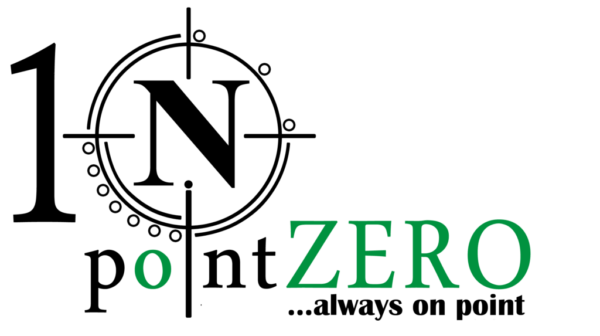How to Install & Configure GPS Tracker
Installing and configuring a GPS tracker typically involves several steps, including choosing the right device, setting it up physically, configuring the software, and ensuring it functions correctly. Here’s a general guide to help you through the process:
1. Choose the Right GPS Tracker
Before starting the installation, decide on the type of GPS tracker that best suits your needs. Common types include:
- OBD Trackers: Plug directly into the OBD-II port of your vehicle.
- Hardwired Trackers: Connect directly to the vehicle’s power source and are often hidden.
- Portable Trackers: Battery-powered and can be used for various applications.
2. Purchase a SIM Card and Data Plan
Most GPS trackers require a SIM card with a data plan to send location data to your phone or a central server.
3. Install the SIM Card
- Insert the SIM card into the GPS tracker following the manufacturer’s instructions.
- Ensure the SIM card is activated and has an active data plan.
4. Charge the GPS Tracker
- If your tracker is battery-powered, make sure it is fully charged before installation.
- For hardwired trackers, you will connect them to the vehicle’s power source later.
5. Install the GPS Tracker in Your Vehicle
For OBD Trackers:
- Locate the OBD-II port in your vehicle (usually under the dashboard).
- Plug the tracker into the port.
For Hardwired Trackers:
- Find a suitable location for the tracker in your vehicle, preferably hidden.
- Connect the power wires to the vehicle’s power source. This often involves connecting the red wire to the positive terminal and the black wire to the ground.
- Secure the tracker in place using screws or adhesive tape.
For Portable Trackers:
- Place the tracker in a secure location where it will not move around.
- Ensure it has a clear view of the sky for the best GPS signal.
6. Configure the GPS Tracker
- Download the App: Most GPS trackers come with a dedicated mobile app. Download it from the App Store or Google Play.
- Create an Account: Register an account in the app if required.
- Add the Tracker: Follow the app’s instructions to add your GPS tracker. You might need to enter the tracker’s ID number or scan a QR code.
- Configure Settings: Adjust settings such as update frequency, geofencing alerts, and notification preferences.
7. Test the GPS Tracker
- Power On: Turn on the GPS tracker and ensure it has a clear view of the sky.
- Check the App: Open the app and verify that the tracker’s location is updating correctly.
- Set Alerts: Test geofencing and movement alerts to ensure they are functioning as expected.
8. Troubleshooting
If you encounter issues, try the following steps:
- Check Power Connections: Ensure the tracker is properly connected to the vehicle’s power source.
- Verify SIM Card: Make sure the SIM card is correctly installed and has an active data plan.
- Restart the Tracker: Sometimes, simply restarting the device can resolve connectivity issues.
- Consult the Manual: Refer to the manufacturer’s manual for specific troubleshooting steps.
9. Regular Maintenance
- Battery Check: If your tracker is battery-powered, check the battery regularly and recharge as needed.
- Software Updates: Keep the app and firmware of the GPS tracker updated to ensure optimal performance.
By following these steps, you can successfully install and configure a GPS tracker in your vehicle. If you need specific instructions for a particular brand or model, refer to the manufacturer’s manual or support resources.
10. Advanced Configuration
For users who require more advanced features, many GPS trackers offer additional configuration options:
- Historical Tracking: View the movement history of the vehicle over a specified period.
- Speed Alerts: Set alerts for when the vehicle exceeds a certain speed limit.
- Engine On/Off Alerts: Receive notifications when the engine is turned on or off.
- Driver Behavior Monitoring: Some trackers can monitor and report on driving habits, such as harsh braking or rapid acceleration.
11. Integration with Other Systems
- Fleet Management Software: For businesses managing multiple vehicles, integrate your GPS trackers with fleet management software for centralized monitoring and reporting.
- API Integration: Many GPS trackers offer APIs for integrating location data into custom applications or systems.
12. Security and Privacy
- Data Encryption: Ensure that the GPS tracker and associated app use data encryption to protect your location information.
- Access Controls: Set up strong passwords and user permissions to control who can access the GPS tracker’s data.
- Regular Monitoring: Regularly review who has access to the GPS tracking data and update permissions as needed.
13. Legal Considerations
- Compliance with Laws: Ensure that the use of GPS trackers complies with local laws and regulations, especially concerning privacy and consent.
- Employee Consent: If using GPS trackers in a business context, ensure that employees are aware and have consented to being tracked.
14. Troubleshooting Common Issues
Here are some additional troubleshooting steps for common issues:
- Weak GPS Signal: Ensure the tracker is placed where it has a clear view of the sky. Metal or dense objects can block the GPS signal.
- No Cellular Connection: Verify that the SIM card is correctly installed, has an active data plan, and is compatible with the network.
- Inaccurate Location: Check if the tracker’s firmware and the app are updated to the latest versions. Sometimes, a firmware update can resolve accuracy issues.
- Delayed Updates: Adjust the update frequency settings in the app. More frequent updates can improve real-time tracking but may consume more battery or data.
15. User Training
For businesses or organizations:
- Provide Training: Ensure that all users understand how to operate the GPS tracker and the associated app or software.
- Create User Guides: Develop easy-to-follow guides or tutorials for common tasks and troubleshooting.
16. Routine Audits and Reviews
- Performance Audits: Regularly audit the performance of your GPS tracking system to ensure it meets your needs.
- Data Reviews: Periodically review the data collected to identify any issues or trends that need addressing.
17. Backup and Data Management
- Data Backup: Ensure that location data is regularly backed up to prevent loss.
- Data Retention Policies: Implement policies on how long data should be retained and ensure compliance with relevant regulations.
By following these additional steps, you can optimize the performance and security of your GPS tracking system, ensuring it meets your specific needs and operates reliably. If you have specific requirements or encounter unique challenges, consulting with the GPS tracker manufacturer or a professional installer can provide further assistance.