Configuring and installing a CCTV system
Configuring a CCTV (Closed-Circuit Television) system involves several steps, including planning, installation, and setup. Here’s a step-by-step guide to help you through the process:
1. Planning
Assess Your Needs:
- Determine the purpose of the CCTV system (e.g., security, monitoring).
- Identify the areas you want to monitor.
Select the Right Equipment:
- Choose the type of cameras (e.g., dome, bullet, PTZ).
- Decide on the resolution and features (e.g., night vision, motion detection).
- Choose between wired and wireless systems.
- Select a DVR (Digital Video Recorder) or NVR (Network Video Recorder) based on your camera type.
2. Installation
Mount the Cameras:
- Position the cameras to cover the desired areas.
- Use appropriate mounts and brackets.
- Ensure the cameras are protected from weather and vandalism if installed outdoors.
Run the Cables:
- For wired systems, run the cables from the cameras to the recording device.
- Use conduit or cable clips to secure the cables.
- Ensure the cables are hidden to avoid tampering.
Connect the Cameras:
- Connect the cameras to the DVR/NVR using BNC cables (for analog cameras) or Ethernet cables (for IP cameras).
- Connect power supplies to the cameras if they are not PoE (Power over Ethernet).
Setup the DVR/NVR:
- Place the DVR/NVR in a secure location.
- Connect the DVR/NVR to a monitor and a power source.
- Connect the DVR/NVR to your network for remote access.
3. Configuration
Initial Setup:
- Power on the DVR/NVR and monitor.
- Follow the on-screen prompts to set up the device (e.g., date and time, language).
Add and Configure Cameras:
- Add cameras to the DVR/NVR.
- Adjust camera settings (e.g., resolution, frame rate, recording schedule).
- Set up motion detection zones and sensitivity if available.
Network Configuration:
- Assign a static IP address to the DVR/NVR.
- Configure port forwarding on your router for remote access.
- Use the manufacturer’s app or software to access the CCTV system remotely.
Test the System:
- Check all camera feeds to ensure they are working correctly.
- Test the recording and playback functions.
- Verify remote access through a smartphone or computer.
4. Maintenance
Regular Checks:
- Periodically check camera angles and adjust if necessary.
- Clean camera lenses to ensure clear images.
- Check for firmware updates for the DVR/NVR and cameras.
Storage Management:
- Monitor storage capacity and manage recordings.
- Set up automatic overwrite for old recordings if needed.
Security:
- Change default passwords to secure the system.
- Keep the firmware updated to protect against vulnerabilities.
Tips:
- Label cables during installation to avoid confusion.
- Consider using a UPS (Uninterruptible Power Supply) to protect the system from power outages.
- Regularly back up important footage.
Following these steps will help you set up a functional and efficient CCTV system. If you encounter specific issues or need more detailed instructions, consulting the user manual or seeking professional assistance may be helpful.
Advanced Configuration
Camera Settings
Field of View and Placement:
- Use wide-angle lenses for larger areas and narrow-angle lenses for focused monitoring.
- Place cameras at optimal heights to avoid blind spots.
Image Quality:
- Adjust brightness, contrast, and color settings for clear images.
- Use the highest resolution settings supported by your DVR/NVR to ensure detailed footage.
Night Vision:
- Enable infrared (IR) settings for night vision.
- Ensure no obstructions block the IR LEDs.
Recording and Storage
Recording Modes:
- Continuous Recording: Records all the time, ensuring no event is missed.
- Motion Detection: Records only when motion is detected, saving storage space.
- Scheduled Recording: Records based on a preset schedule.
Storage Solutions:
- Internal HDD: Ensure you have sufficient capacity for your needs.
- Network Storage: Use NAS (Network Attached Storage) for additional storage.
- Cloud Storage: Some systems offer cloud storage options for remote backup.
Remote Access
Mobile App Configuration:
- Download the app provided by your CCTV manufacturer.
- Scan the QR code on the DVR/NVR to add the device to the app.
- Configure notifications for motion detection or other events.
Web Access:
- Access the DVR/NVR through a web browser by entering its IP address.
- Ensure your router’s port forwarding is correctly set up for external access.
User Accounts:
- Create different user accounts with varied permissions for family members or employees.
- Regularly update passwords and use strong, unique passwords for security.
Troubleshooting
Common Issues:
- No Video Signal:
- Check power connections and ensure the camera is receiving power.
- Verify cable connections and check for any damage.
- Restart the DVR/NVR and cameras.
- Poor Image Quality:
- Clean the camera lens.
- Adjust focus and lens settings.
- Check the resolution and bitrate settings.
- Remote Access Issues:
- Ensure the DVR/NVR is connected to the internet.
- Verify port forwarding settings.
- Check firewall settings on the router and DVR/NVR.
- Intermittent Recording:
- Check motion detection settings and sensitivity.
- Ensure sufficient storage space is available.
- Verify recording schedule settings.
Optimization Tips
Coverage and Blind Spots:
- Use overlapping camera views to cover blind spots.
- Utilize PTZ (Pan-Tilt-Zoom) cameras for large areas and adjust them to monitor different zones.
Lighting:
- Ensure proper lighting for clear images, especially in areas without night vision.
- Avoid direct sunlight or bright lights directly into the camera lens.
Regular Maintenance:
- Schedule regular checks and cleaning for cameras.
- Test the system periodically to ensure all components are functioning correctly.
Backup Plans:
- Implement a backup solution for critical footage.
- Regularly check backup storage to ensure data integrity.
Firmware and Software Updates:
- Regularly update firmware for cameras and DVR/NVR to enhance security and functionality.
- Update mobile apps and monitoring software to the latest versions.
Cybersecurity:
- Change default login credentials immediately after installation.
- Use encryption for video streams if supported.
- Disable unused network services and ports.
Additional Features
Integration with Other Systems:
- Integrate CCTV with alarm systems for enhanced security.
- Use smart home integrations for automated responses to detected events.
Analytics and AI:
- Utilize built-in analytics for advanced features like facial recognition, object tracking, or license plate recognition.
- Adjust analytics settings to reduce false alarms and improve accuracy.
Access Control:
- Combine CCTV with access control systems to monitor and control entry points.
- Use video intercom systems for enhanced security at entrances.
Final Checklist
- System Design:
- Ensure the system design meets your coverage and monitoring needs.
- Installation:
- Verify all cameras and cables are securely installed and connected.
- Configuration:
- Test and configure all cameras and settings.
- Testing:
- Conduct thorough testing of recording, playback, and remote access functions.
- Security:
- Secure the system with strong passwords and updated firmware.
By following these advanced steps and tips, you can ensure that your CCTV system is not only properly configured but also optimized for performance and security. If you need further assistance, consulting with a professional installer or technician can provide additional support tailored to your specific setup.