How to install and configure a mobile personal GPS tracker
Installing and configuring a mobile personal GPS tracker can be straightforward if you follow these steps. The exact process may vary depending on the brand and model of the tracker, but here's a general guide:
Read More
1. Purchase a Compatible GPS Tracker
- Ensure that the GPS tracker is designed for personal use and is compatible with your mobile device (iOS or Android).
2. Get a SIM Card
- Many GPS trackers require a SIM card for data transmission. Choose a SIM card that offers a data plan with sufficient coverage in the areas where the tracker will be used.
3. Charge the GPS Tracker
- Fully charge the GPS tracker before first use. Most trackers come with a USB cable for charging.
4. Insert the SIM Card
- Insert the SIM card into the GPS tracker according to the manufacturer's instructions. Make sure the card is properly seated.
5. Install the Mobile App
- Download the tracker’s corresponding mobile app from the App Store or Google Play Store.
- Open the app and create an account if required.
6. Configure the Tracker
- Turn on the Tracker: Power on the GPS tracker by pressing the power button.
- Connect the Tracker to the App: Open the mobile app and follow the instructions to add your device. You might need to scan a QR code on the tracker or enter the device’s IMEI number.
- Set Up Alerts: Configure alerts for movement, geofencing (setting up a virtual boundary), and low battery.
- Set Up Tracking Intervals: Choose how often the tracker updates its location (e.g., every minute, every 5 minutes).
7. Test the GPS Tracker
- Test the tracker by taking it for a short walk or drive. Ensure the app is receiving accurate location data.
- Check that alerts and notifications work as expected.
8. Place the Tracker
- Once configured, place the tracker in a secure location on the person or item you wish to track.
9. Monitor Regularly
- Regularly monitor the tracker through the app to ensure it’s functioning correctly.
- Charge the device as needed to maintain continuous tracking.
10. Troubleshooting
- No Signal: Ensure the tracker is in an area with good cellular coverage.
- Incorrect Location: Check the app's settings and ensure the GPS is enabled on the device.