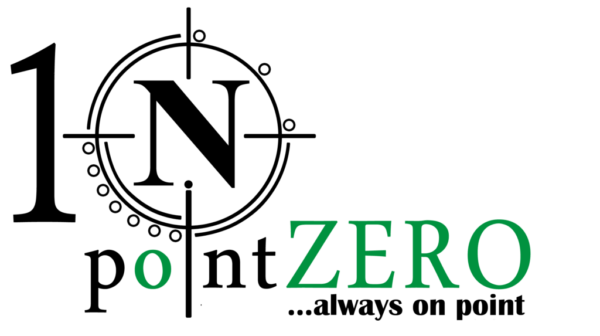How to set up and install a 4G camera with batteries
Setting up and installing a 4G camera with batteries involves several steps. These cameras are typically used for remote surveillance where Wi-Fi isn't available, relying on cellular networks for connectivity. Here's a general guide:
Read More
1. Unbox and Check Contents
- Ensure you have all necessary components: the 4G camera, mounting brackets, screws, batteries, SIM card, and any tools required.
2. Charge or Insert Batteries
- If the camera uses rechargeable batteries, fully charge them first. If it uses standard batteries, insert them according to the polarity indicated in the battery compartment.
3. Insert the SIM Card
- Ensure the SIM card is compatible with the camera (most require a micro or nano SIM).
- Insert the SIM card into the designated slot, usually found in the camera's battery compartment or another protected area.
- Ensure the SIM card has a data plan activated and supports 4G LTE.
4. Install the Camera App
- Download the camera’s companion app on your smartphone (available in the App Store or Google Play).
- Create an account and log in to the app.
5. Power On the Camera
- Turn on the camera by pressing the power button. Some models automatically power on when the batteries are inserted.
6. Connect to the Camera
- Follow the app instructions to connect to the camera. This usually involves scanning a QR code on the camera or manually entering the camera's serial number.
7. Configure Camera Settings
- Set up the camera's settings via the app:
- Network Settings: Ensure the camera is connected to the 4G network. The app might require you to input the APN (Access Point Name) settings, provided by your mobile carrier.
- Video Quality: Adjust the video resolution and frame rate.
- Motion Detection: Configure the motion detection sensitivity and notification preferences.
- Cloud Storage or SD Card: Set up storage options if the camera supports local or cloud storage.
8. Mount the Camera
- Choose a suitable location with a strong 4G signal.
- Use the provided mounting bracket and screws to secure the camera to a wall, pole, or another stable surface.
- Ensure the camera is angled correctly to cover the desired area.
9. Test the Camera
- Use the app to view the live feed and ensure everything is working as expected.
- Test the motion detection and notifications to ensure you receive alerts as intended.
10. Final Adjustments
- Make any final adjustments to the camera’s position or settings.
- Ensure the camera is securely mounted and weatherproofed if installed outdoors.
11. Regular Maintenance
- Periodically check the battery levels and recharge or replace them as needed.
- Clean the camera lens to ensure clear video footage.
1. Unbox and Check Contents
- Components to Expect:
- 4G Camera: The main device, often with built-in antennas.
- Mounting Hardware: Brackets, screws, and possibly anchors for mounting on different surfaces.
- Batteries: Rechargeable or standard batteries, depending on the model.
- SIM Card Slot Tool: If the SIM slot is internal, a tool to open the compartment.
- Manual: Instructions and warranty information.
- Initial Inspection:
- Ensure that there’s no physical damage.
- Verify that all items match the manual’s checklist.
2. Charge or Insert Batteries
- Charging:
- Use the supplied charger if rechargeable batteries are provided.
- For best performance, let the batteries charge fully before installation (typically indicated by a green light).
- Battery Installation:
- Follow the polarity indicators closely (+/-).
- Ensure batteries are seated properly to avoid connection issues.
- Battery Management:
- If your camera supports solar panels, consider installing one to keep the batteries charged continuously.
- If using disposable batteries, opt for high-capacity lithium ones for longer life.
3. Insert the SIM Card
- SIM Card Preparation:
- Verify that the SIM card is active and has sufficient data.
- Check if the SIM requires a PIN code and disable it, as many cameras do not support PIN entry.
- Inserting the SIM:
- Power off the camera (if applicable) before inserting the SIM.
- Place the SIM card carefully in the slot, ensuring it clicks into place.
- Data Plan Considerations:
- Choose a data plan that matches your usage needs (e.g., a higher plan for continuous recording).
- Some carriers offer special IoT/M2M (Machine to Machine) plans specifically for devices like cameras.
4. Install the Camera App
- App Installation:
- Search for the app by the camera brand name in the app store.
- Ensure that the app has good reviews and is updated frequently.
- Account Setup:
- Use a strong, unique password for account creation to protect your camera feed.
- Enable two-factor authentication if the app offers it.
5. Power On the Camera
- Initial Boot:
- After powering on, the camera may take a few minutes to establish a connection to the 4G network.
- Some cameras have an indicator light to show the connection status (e.g., green for connected, red for an error).
- Troubleshooting:
- If the camera doesn’t connect, check the SIM card and ensure there’s adequate 4G coverage in the area.
- Reboot the camera if needed or consult the manual for specific error codes.
6. Connect to the Camera
- Pairing Process:
- The app might prompt you to scan a QR code on the camera or box.
- Alternatively, enter the camera’s unique ID manually.
- Network Settings:
- Some cameras may automatically detect the carrier’s APN settings, while others may require manual entry.
- Verify that the correct APN is used by checking with your mobile provider.
7. Configure Camera Settings
- Motion Detection:
- Set motion detection zones in the app to focus on specific areas (e.g., doorways, driveways).
- Adjust sensitivity to reduce false alarms from animals or shadows.
- Video Quality:
- Higher resolutions use more data. Choose a resolution that balances quality and data usage.
- Consider enabling night vision if your camera supports it and the area is dimly lit.
- Storage Options:
- Local Storage: Insert an SD card into the camera (if supported) and format it using the app.
- Cloud Storage: Subscribe to the camera manufacturer’s cloud service if available. This usually offers additional features like extended recording history and easy access from anywhere.
8. Mount the Camera
- Location Considerations:
- Choose a spot with a clear view and minimal obstructions.
- Avoid placing the camera where it could be easily tampered with.
- Ensure it’s within range of the 4G signal and away from sources of interference.
- Mounting Process:
- Use the appropriate hardware for the surface (e.g., anchors for drywall, screws for wood).
- Ensure the camera is securely fastened and not wobbly.
- Some cameras allow for angle adjustment post-installation—use this to fine-tune the view.
- Weatherproofing:
- If installing outdoors, ensure all connections are sealed, and the camera housing is properly closed to prevent water ingress.
- Consider using additional weatherproof covers if the camera is exposed to harsh conditions.
9. Test the Camera
- Live View Test:
- Access the live feed via the app to check the camera’s view and ensure clarity.
- Walk in front of the camera to test motion detection and ensure it triggers alerts.
- Notification Test:
- Set up push notifications in the app to alert you to any detected motion.
- Verify that notifications are prompt and include snapshots or video clips if supported.
10. Final Adjustments
- Angle Adjustments:
- Fine-tune the camera’s angle to cover blind spots or better focus on key areas.
- Use the app’s grid lines (if available) to level the camera.
- Secure Access:
- Change the default password for accessing the camera via the app or a web portal.
- Regularly update the app and camera firmware for security patches.
11. Regular Maintenance
- Battery Check:
- Regularly monitor the battery level via the app, especially in cold weather, which can reduce battery life.
- Replace or recharge batteries before they are fully depleted to avoid downtime.
- Lens Cleaning:
- Gently clean the lens with a microfiber cloth to prevent dirt or dust from affecting video quality.
- Avoid harsh chemicals that could damage the lens or camera housing.
- Firmware Updates:
- Keep the camera’s firmware updated to the latest version for new features and security improvements.
- Updates can usually be done through the app.
12. Optional Accessories
- Solar Panels: To extend battery life, especially for cameras in remote locations.
- External Antennas: If the 4G signal is weak, an external antenna can improve connectivity.
- Security Enclosures: For added protection against tampering or harsh weather conditions.
13. Ongoing Monitoring
- Remote Access:
- Check the camera feed remotely at intervals to ensure everything is functioning as expected.
- Use the app’s history feature to review past footage, especially after alerts.
- Plan for Data Overages:
- Monitor data usage to avoid overages, particularly if you have limited data.
- Consider setting up alerts for when data usage is high, or use a camera with data compression features.